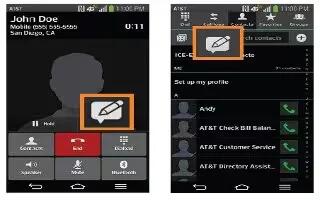Learn how to use VuTalk on your LG G Flex. With the VuTalk feature, you can make an interactive and more creative notes with the other party. Visual communication is possible while sharing a photo, a map or camera preview.
Note:
- Only available with a phone that supports this feature as well.
- You can also use the VuTalk feature during a call.
- The screen will lock if there is no input.
- Requires data connection. Data charge willapply to both phones.
Register VuTalk Before Use
- From the Home screen, tap the Apps Key > Contacts icon.
- Tap Edit icon to register for VuTalk.
Note: You can also register VuTalk service while you are in a call by tapping Edit icon.

- Read the LG apps terms and conditions and privacy policy. If you agree, tap the check boxes, then tap Accept (if necessary).
VuTalk Settings
- From the Home screen, tap the Apps Key > Contacts icon.
- Tap the Menu Key > VuTalk settings. Set the following options as your preferences.
- Notification sound: Select the desired notification sound.
- Vibrate: Select the desired vibrate type.
- Show request: Checkmark this option to display a pop-up when a VuTalk request is received.
- Contact sync: Checkmark this option to sync contacts.
Communicate Visually with VuTalk
- From the Home screen, tap the Apps Key > Contacts icon.
- Tap Contact with VuTalk icon to display only the contacts who use the VuTalk feature.
- Tap a contact to start VuTalk with.

- In the contact’s details screen, tap VuTalk icon. After the other party accepts your VuTalk request, you can start VuTalk with him/her.
- Use the VuTalk screen to chat and visually communicate with your friend.
- Tap Attach Photos icon to attach a photo, take a new photo, map view, or a sticker.
- Tap the Pen icon and Eraser icon to write on the images you attached.
- When you finish VuTalk, tap Close icon or the Back Key to exit the VuTalk feature. The created VuTalk screen is stored in the Notebook app.
Note: If you tap the Home Key and go back to the Home screen, the VuTalk feature still runs in the background.