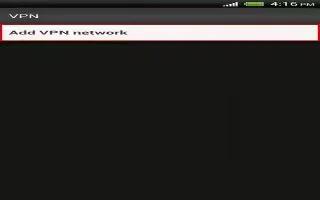Learn how to use VPN on your HTC One. Add virtual private networks (VPNs) so you can connect and access resources inside a secured local network, such as your corporate network.
Before you can connect to your organization’s local network, you may be asked to:
- Install security certificates
- Enter your login credentials
- Download and install a required VPN app on HTC One
- Contact your network administrator for details. Also, HTC One must first establish a Wi-Fi or data connection before you can start a VPN connection.
How to add a VPN connection on HTC One
- You must first set a lock screen PIN or password before you can use credential storage and set up the VPN.
- Slide the Notifications panel open, and then tap Settings icon.
- Under Wireless & networks, tap More.
- Tap VPN > Add VPN profile.
- Enter the VPN settings and set them up according to the security details your network administrator gave you.
- Tap Save.
- The VPN is then added to the VPNs section of the VPN settings screen.
How to connect to a VPN on HTC One
- Slide the Notifications panel open, and then tap Settings icon.
- Under Wireless & networks, tap More.
- Tap VPN.
- Tap the VPN that you want to connect to.
- Enter your log in credentials, and then tap Connect. When youre connected, the VPN connected icon appears in the notification area of the status bar.
- You can then open the web browser to access resources such as your corporate network intranet.
How to disconnect from a VPN on HTC One
- Slide the Notifications panel open.
- Tap the VPN connection to return to the VPN settings screen, and then tap the VPN connection to disconnect from it.