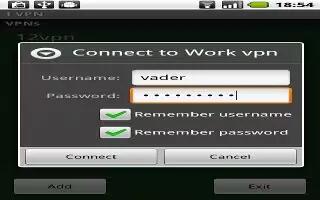Learn how to use VPN on your LG G Flex. From your phone, you can add, set up, and manage virtual private networks that allow you to connect and access resources inside a secured local network, such as your corporate network.
Prepare Your Device for VPN Connection
Depending on the type of VPN you are using at work, you may be required to enter your login credentials or install security certificates before you can connect to your company’s local network. You can get this information from your network administrator. Before you can initiate a VPN connection, you must set the screen lock option (Pattern, PIN, or Password only).
Add a Basic VPN Connection
The Basic VPN menu allows you to use the built-in Android VPN client supporting basic features.
- From the Home screen, tap the Menu Key > All settings.
- Select the Networks tab.
- Tap Tethering & networks > VPN > Basic VPN > Add Basic VPN profile.
Note: You must change your screen lock before you use credential storage. You can set a pattern, PIN, or password.
- Enter the VPN network according to the security details you have obtained from your network administrator. 5 When finished, tap Save.
Add a LG VPN Connection
The LG VPN menu allows you to use the advanced LG VPN client supporting full IPSec features and interoperability.
- From the Home screen, tap the Menu Key > All settings.
- Select the Networks tab.
- Tap Tethering & networks > VPN > LG VPN > Add LG VPN network.
Note: You must set the local key store password before you use LG VPN credential storage.
- Enter the VPN network according to the security details you have obtained from your network administrator.
- When finished, tap Save.