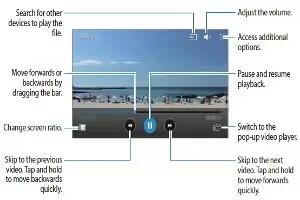Learn how to use video player on your Samsung Galaxy Alpha. You can use this Video app to play video, share video, view video and manage video.
Playing videos
- Tap Video on the Apps screen.
- Select a video to play.
- To customize the control panel location during playback, tap Menu icon > Settings, tick Mini controller, and then tap Close. Then, tap Previous icon and next icon to move the control panel to either side of the screen.
Note: This feature is available only in landscape orientation.
Using the pop-up video player
- Use this feature to use other apps without closing the video player. While watching videos, tap pop-up icon to use the pop-up video player.
- Spread two fingers apart on the screen to enlarge the player or pinch to reduce it. To move the player to another location.
Capture images
- To use this feature, during playback, tap Menu icon > Settings, tick Capture, then tap Close.
- Tap Camera icon to capture an image from the video during playback.
Sharing or deleting videos
- Tap Video on the Apps screen.
- Tap and hold a video, tap Share icon and then select a sharing method.
- Tap Menu icon > Delete, select videos, and then tap Done.
Editing videos
- Tap Video on the Apps screen.
- Select a video, tap Menu icon > Edit > Studio > Video trimmer. Move the start bracket to the desired starting point, move then bracket to the desired ending point, tap Done, enter a file name, and then tap OK to save the video.
- To edit videos using a video editor apps, select a video and tap Menu icon > Edit > Video Editor.
Playing videos stored on other devices
Search for videos that are stored in other devices and play them on your device.
- Tap Video on the Apps screen.
Note: All device must support Wi-Fi Direct or be connected to the same access point.
Accessing a video on a nearby device
- To use this feature, open the Apps screen, tap Settings > Nearby devices, and then tap the Nearby devices switch to activate it. Refer to Nearby devices for more settings.
- Tap Devices and select a device in NEARBY DEVICES to access and play the video. You can play the video on devices that have the content sharing feature activated.