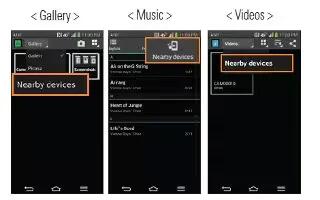Learn how to use SmartShare on your LG G FLex. SmartShare uses DLNA (Digital Living Network Alliance) technology to share digital content through a wireless network. Both devices must be DLNA certified to support this feature. You can enjoy SmartShare feature on Gallery, Music, Video, and Polaris Viewer 5.

- On the content you want to play or beam, tap SmartShare icon.
- Tap Play or Beam in the dialog box.
- Play: You can stream your content via TV, Bluetooth speaker, etc.
- Beam: You can send your content to Bluetooth devices or SmartShare Beam*- supported LG phones or tablets. SmartShare Beam quickly transfers multimedia contents through Wi-Fi Direct.
- Tap the device to play or receive on the list.
- If the device is not on the list, make sure on the device that Wi-Fi, Wi-Fi Direct, or Bluetooth connection is turned on. Then tap Rescan.
- Tap Send.
Enjoy the Content from Nearby Devices
You can enjoy content from nearby devices, such as a computer or mobile device, on your phone by following the instructions below. To connect the nearby devices to your phone, tap Nearby devices on the Gallery, Music, or Videos application as below.
- Ensure that your phone and nearby devices are connected to the same Wi-Fi network.
- Make sure DLNA feature on the nearby device is turned on.
- Tap the device you want to connect to. If the device is not on the list, tap Search nearby devices. After establishing a connection, you can enjoy the contents from the nearby device on your phone.