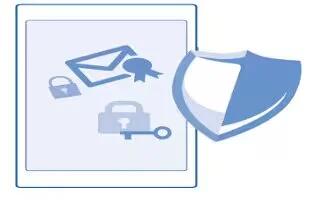Learn how to use screen lock settings on your Nokia Lumia 635. Learn how to protect your phone, and to keep your data secure.
Set your phone to lock automatically
Want to protect your phone against unauthorized use? Define a security code, and set your phone to lock itself automatically when you’re not using it.
- On the start screen, swipe down from the top of the screen, and tap ALL SETTINGS > lock screen.
- Switch Password to On icon, and type in a security code (at least 4 digits).
- Tap Require a password after, and define the length of time after which the phone locks automatically. Keep the security code secret and in a safe place separate from your phone. If you forget the securitycode and cannot recover it, or if you enter the wrong code too many times, your phone will require service. Additional charges may apply, and all the personal data on your phone may be deleted.
Unlock your phone
- Press the power key, drag the lock screen up, and type in your security code.
Change your passcode
- On the start screen, swipe down from the top of the screen, and tap ALL SETTINGS > lock screen > change password.
Use your phone when it’s locked
- You can use certain features of your phone when it is locked, without having to type in the security code.
- To wake up your phone, press the power key.
View your notifications
- Swipe down from the top of the screen.
Change how incoming calls are notified
- Press a volume key, and tap View icon.
Pause or resume music, or skip to another song
- Use the music player controls shown at the top of the screen.
Note: If youre listening to the radio, you can also use the music controls on the lock screen to change the station or mute the radio.
Change your PIN code
If your SIM card came with a default PIN code, you can change it to something more secure.
- On the start screen, swipe down from the top of the screen, and tap ALL SETTINGS.
- Swipe to applications, and tap phone.
- Tap change SIM PIN. The PIN code can be 4-8 digits.