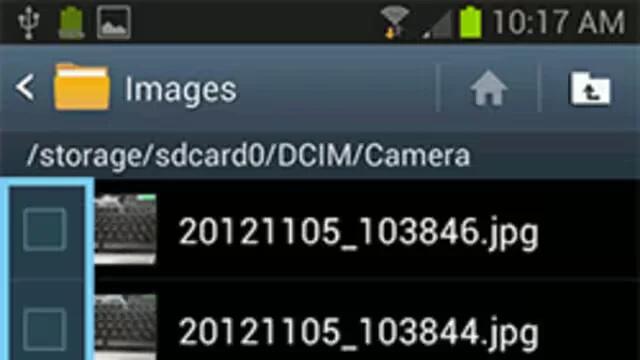This application allows you to manage your sounds, images, videos, Bluetooth files, Android files, and other memory card data in one convenient location on Samsung Galaxy Note 2. This application allows you to launch a file if the associated application is already on your phone (ex: MP4).
- From the Home screen, tap App > My Files icon.
Note: Navigation in this viewer works on a hierarchy structure with folders, subfolders, etc.
Note: The application lets you view supported image files and text files on both your internal storage and microSD card.
How to open and navigate within files on Samsung Galaxy Note 2
- DCIM is the default location for pictures or video taken by the device. These files are actually stored in the DCIM folder location.
- From the Home screen, tap Apps > My Files icon.
- Tap All files and select a folder, then scroll down or up until you locate your selected file.
- Home tab allows you to back up to the root directory.
- Up tab allows you to back up into a higher directory.
- Press Menu key and then tap View by to change the way the files are displayed on-screen. Choose from: List, List and details, or Thumbnail.
- Press Menu key for these additional options: Create folder, Search, View by, Sort by, Settings, and Select all.
- Select a file or folder and from the top right area of the application, tap Menu icon to access additional functions such as: Move, Copy, Rename, or Details.
- Once you have located your file, tap the file name to launch the associated application.