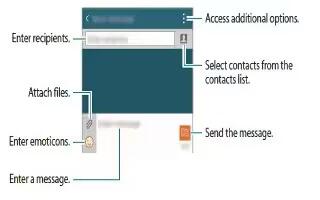Learn how to use messages on your Samsung Galaxy Alpha. You can send text messages (SMS) or multimedia messages (MMS).
Note: you may incur additional charges for sending or receiving messages when you are roaming.
- Tap Messages on the Apps screen.
- Tap Edit icon.
- Add recipients and enter a message.
- Tap Send message icon to send the message.
While composing a message, tap Menu icon to use one of the following options:
- Quick responses: Select a message template and enter a message.
- Insert smiley: Enter a emoticons.
- Add subject: Enter a subject.
- Add slide: Add message slides.
- Schedule message: Set a specified time and date for a message to be sent.
- Discard: Cancel composing the message.
- Font size: Change the font size of the text in the text field.
Sending scheduled messages
While composing a message, tap Menu icon > Schedule message. Set a time and date and tap Done.
Note:
- If the device is turned off at the scheduled time, is not connected to the network, or the network is unstable, the message will not be sent.
- This feature is based on the time and date set on the device. Message may be sent at an incorrect time if you move across time zones or the network does not update the information.
Adding contacts to the priority list
Set contacts that you communicate with frequently as priority contacts. Send them messages by selecting a contacts icon from above the messages list.
- Tap Tap to add priority senders > Inbox or Contacts, select contact to add, and then tap Done. To add more contacts, tap + icon.
- To remove contacts from the priority list, tap and hold a contact, tap Edit list of priority sender, tap – icon on each contact, and then tap Done.
Viewing incoming messages
Incoming message are grouped into message threads by contact. Select a contact to view the person’s messages.
Note: You may incur additional charges for sending or receiving messages when you are roaming.
While viewing a messages, tap Menu icon to use one of the following options:
- Video call: Make a video call to the contact.
- View contact: View the contact’s information.
- Add to contacts: Add the contact to the contacts list.
- Quick responses: Enter a messages by selecting one from message templates.
- Add recipient: Add recipients to send the message to.
- Insert smiley: Enter emoticons.
- Add subject: Enter a subject.
- Add slide: Add messages slides.
- Schedule message: Set a specified time and date from a message to be sent.
- Add to priority senders / Remove from spam numbers: Identify a phone number as spam or remove a phone number from the spam list.
- Discard: Cancel composing the message.
- Font size: Change the font size of text in the text field.
Managing messages
While viewing the list of messages, tap Menu icon and use the following options:
- Select: Select messages to apply options.
- Delete: Delete all or selected messages.
- Draft messages: View messages saved for later delivery.
- Locked messages: View locked messages.
- Scheduled messages: View scheduled messages.
- Spam messages: View spam messages.
- Font size: Change the font size of the text in the text field.
- Settings: Change message settings.
- Help: View help information about sending and managing messages.