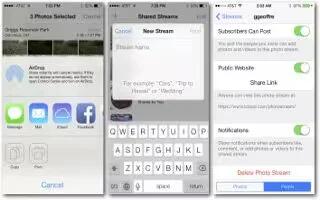Learn how to use iCloud photo sharing on your iPad Mini 2. Share streams of photos and videos with people you choose. Friends youve chosen who have an iCloud account and iOS 6 or later or OS X Mountain Lion or latercan join your stream, view the photos you add, and leave comments.
-
If they have iOS 7 or OS X Mavericks, they can add their own photos and videos to the stream. You can also publish your stream to a website for anyone to view.
Note: To use iCloud Photo Sharing, iPad must be connected to the Internet.
Turn on iCloud Photo Sharing
-
Go to Settings > iCloud > Photos.
Create a shared stream
-
While viewing a photo or video, or when youve selected multiple photos or videos, tap Share icon , tap iCloud, tap Stream, then tap New Shared Stream. You can invite people to view your stream using their email address or the mobile phone number they use for iMessage.
Enable a public website
-
Select the shared stream, tap People, then turn on Public Website. Tap ShareLink to announce the site, if desired.
Add items to a shared stream
-
View a shared stream, tap , select items, then tap Done. You can add a comment, then tap Post. You can also add items to a shared stream when youre viewing photos or albums. Tap +, tap iCloud, tap Stream, then select the shared stream or create a new one. Add a comment if you like, then tap Post.
Delete photos from a shared stream
-
Select the photo stream, tap Select, select the photos or videos you want to delete, then tap Delete icon. You must be the owner of the stream, or the owner of the photo.
Delete comments from a shared stream
-
Select the photo or video that contains the comment. Touch and hold the comment, then tap Delete. You must be the owner of the stream, or the owner of the comment.
Rename a photo stream
-
While viewing Shared Streams, tap Edit, then tap the name and enter a new one.
Add or remove subscribers, or turn Notifications on or off
-
Select the photo stream, then tap People.
Subscribe to a shared stream
-
When you receive an invitation, tap the Shared tab iCloud icon, then tap Accept. You can also accept an invitation in an email.
Add items to a shared stream you subscribed to
-
View the shared stream, then tap + icon, select items, then tap Done. You can add a comment, then tap Post.