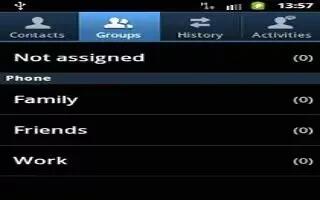Learn how to use groups on your Samsung Galaxy Tab 3. Use this application to manage contacts, including phone numbers, email addresses, and others.
- Tap Groups icon.
Adding contacts to a group
- Select a group, and then tap Menu key > Add member. Select contacts to add, and then tap Done.
Managing groups
Tap Menu key, and then take one of the following actions:
- Search: Search for contacts.
- Edit: Change the group settings.
- Add member: Add members to the group.
- Remove member: Remove members from the group.
- Send message: Send a message to a groups members.
- Send email: Send an email to a groups members.
- Change order: Tap and hold List icon next to the group name, drag it up or down to another position, and then tap Done.
Deleting groups
- Tap delete icon , select user-added groups, and then tap Delete. Default groups cannot be deleted.
Sending a message or email to a groups members
- Select a group, tap Menu key > Send message or Send email, select members, and then tap Done.
Note
This guide will work on all Samsung Galaxy Tabs; including Samsung Galaxy Tab 3 7.0, Samsung Galaxy Tab 3 8.0 and Samsung Galaxy Tab 3 10.1.
This article will work on Samsung Galaxy Tab 3’s only using SIM cards(4G/LTE Models).