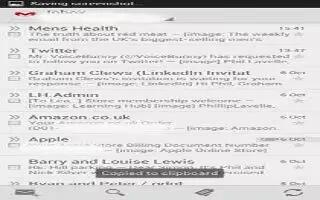Learn how to use Gmail on your Samsung Galaxy Note 3. G-mail is Googles web-based email. When you first setup the phone, G-mail is configured. Depending on the synchronization settings, G-mail is automatically synchronized with your G-mail account.
Signing into Your Gmail
Note: You must sign in to your G-mail account in order to access G-mail.
- Sign on to your Google account if you are not already signed on. For more information, refer to How To Create Google Account – Samsung Galaxy Note 3.
- From the Home screen, tap Apps > Gmail .
- Follow the on-screen instructions. The Inbox loads conversations and email.
Creating a Gmail Message
- From the G-mail Inbox, tap Compose mail icon at the bottom of the screen to create a new message.
- Enter the recipients Email address in the To field. Separate multiple recipient email addresses with a comma.
- Tap Menu key icon and select Add Cc/Bcc to add a carbon or blind copy.
- Enter the subject of this message in the Subject field.
- Tap the Compose email field and begin composing your message.
- Tap Send Message icon to send.
Viewing a Gmail Message
- From the G-mail Inbox, tap a message to view it.
- The following options are available after a message has been selected:
- Archive : archives the selected message.
- Delete : deletes the message.
- Mark Unread : after reading a message, marks as unread.
- Newer: swipe your screen to the right to see newer messages.
- Older: swipe your screen to the left to see older messages.
- Press Menu key for additional o