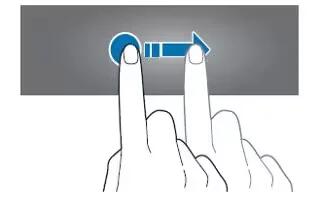Learn how to use Gestures on your Samsung Gear Fit. Use only your fingers to touch the screen.
Note
- Do not allow the touch screen to come into contact with other electrical devices. Electrostatic discharges can cause the touch screen to malfunction.
- To avoid damaging the touch screen, do not tap it with anything sharp or apply excessive pressure to it with your fingertips.
Note
- The Gear Fit may not recognize touch inputs close to the edges of the screen, which are outside of the touch input area.
- Do not leave the touch screen idle for extended periods to avoid afterimages (screen burn-in) or ghosting. Turn off the touch screen when you are not using the device.
Finger gestures
Tapping
- To open an application, to select a menu item, or to press an on-screen button, tap it with a finger.
Double-tapping
- While using the Gear Fit, double-tap anywhere on the screen with two fingers to access the brightness and volume control panel. You can also view indicator icons and the remaining battery power.
Flicking
- Flick left or right on the Home screen or the Apps screen to see another panel.