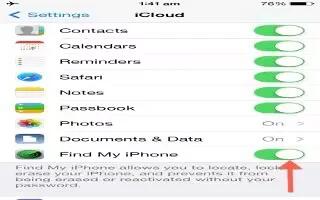Learn how to use find my iPhone app on your iPhone 5s. Find My iPhone can help you locate and secure your iPhone using the free Find My iPhone app (available in the App Store) on another iPhone, iPad, or iPod touch, or using a Mac or PC web browser signed in to iCloud. Activation Lock is enabled automatically when you turn on Find My iPhone. It can help deter theft by requiring your Apple ID and password if anyone tries to erase or reactivate your iPhone.
- Turn on Find My iPhone. Go to Settings > iCloud > Find My iPhone.
Note: To use Find My iPhone features, Find My iPhone must be turned on before your iPhone is lost. iPhone must be able to connect to the Internet for you to locate and secure the device.
- Use Find My iPhone. Open the Find My iPhone app on an iOS device, or go to iCloud on your computer. Sign in and select your device.
- Play Sound: Play a sound for two minutes.
- Lost Mode: You can immediately lock your missing iPhone with a passcode and send it a message displaying a contact number. iPhone also tracks and reports its location, so you can see where its been when you check the Find My iPhone app.
- Erase iPhone: Protects your privacy by erasing all the information and media on your iPhone and restoring iPhone to its original factory settings.
Note: To turn off Activation Lock and erase your personal information, you should erase your iPhone before selling or giving it away. Go to Settings > General > Reset > Erase All Content and Settings.