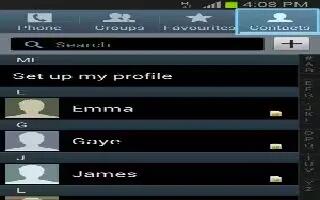Learn how to use contacts on your Samsung Galaxy Tab 3. Store contact information for your friends, family, and colleagues to quickly access information or to send a message.
To access Contacts:
- From a Home screen, touch Apps > Contacts icon.
Creating Contacts
- Touch Contacts icon > Create icon. The Save contact pop-up displays.
- Touch Device or an account.
or
- Touch Add new account to add a different account.
- Touch the Contact photo to set up a photo to identify the contact.
Touch contact fields to display the keyboard and enter information:
- Some fields have preset values. Touch the field and touch the desired value. For example, touch the Label tab and touch a label for the field.
- Other fields have to be input. Touch the field and use the on-screen keyboard to input information.
- Touching the check box next to some fields may make additional fields available.
- Touch + icon to add additional fields. Touch icon to remove an unused field. Also, touch Add another field to add other fields.
- Touch the screen and swipe up or down to display additional fields or touch Next on the keyboard to move to the next field.
- Touch Back key to remove the keyboard.
- When you finish entering information, touch Save tick icon.
or
- Touch X Cancel icon > OK to cancel and discard changes.
Note: Display a contacts record and touch the Email field to send an email, the Address field to display the address on a map, or the Website field to link to the website.
Updating Contacts
To update an existing contact:
- Touch Contacts icon.
- Touch a contact in the Contacts list to view its information.
- Touch Edit icon.
- Continue entering contact information.
Deleting Contacts
To delete a contact:
- Touch Contacts icon.
- Touch a contact in the Contacts list to view its information.
- Touch Delete icon.
- At the prompt, touch OK.
Managing Photo IDs
To remove or update a contacts Photo ID:
- Touch Contacts icon.
- Touch a contact in the Contacts list to view its information.
- Touch Edit icon.
- Touch the Contact photo, then touch Remove, Image, Pictures by people, or Take picture.
Note
This guide will work on all Samsung Galaxy Tabs; including Samsung Galaxy Tab 3 7.0, Samsung Galaxy Tab 3 8.0 and Samsung Galaxy Tab 3 10.1.