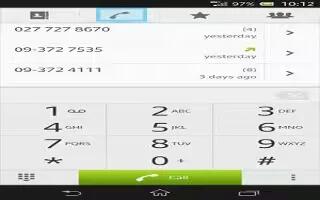Learn how to use conference calls on your Sony Xperia Z. With a conference or multiparty call, you can have a joint conversation with two or more people.
To make a conference call
- During an ongoing call, tap dialpad icon.
- Dial the number of your second participant and tap call icon.
- If the second participant answers, the first call is put on hold.
- Tap conference or join icon.
Note: To add more participants, repeat the above steps.
To have a private conversation with a conference call participant
- During an ongoing conference call, tap the button showing the number of participants. For example, tap 3 participants if there are three participants on the call.
- Tap the name of the participant you want to talk to privately.
- To end the private conversation and return to the conference call, tap Conference or join icon.
To release a participant from a conference call
- During an ongoing conference call, tap the button showing the number of participants. For example, tap 3 participants if there are three participants.
- Tap end call icon next to the participant you want to release.
- To end a conference call
- During the call, tap end call icon.