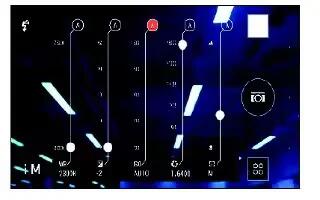Learn how to use Camera Settings on your HTC One M8. Want to take expert command of your camera settings for different environments or lighting conditions. You can manually increase or decrease the values for settings like white balance, exposure, ISO, and more.
- Open the Camera app.
- Switch to Camera mode.
- On the Viewfinder screen, tap Menu icon to show the camera options.
- Tap Auto icon, and then tap M icon.
- Tap an item at the bottom of the Viewfinder screen, and then drag its slider up or down to adjust the setting.
- When done, tap Menu icon to show or hide the manual settings.
- Tap Camera icon to take a photo.
Note: You can save your customized settings as a new camera mode.
Saving your settings as a camera mode
Save a scene or custom settings as a new camera mode so you can conveniently use it anytime you need it.
- Open the Camera app.
- Switch to the camera mode you want to use.
Note: Some camera modes may not support modifying the camera settings.
- On the Viewfinder screen, tap Menu icon to show the camera options.
- Modify the settings as desired.
- When done, tap Settings icon > Save custom camera.
- Enter a name, and then tap Save.
Note: To select and use the newly created camera mode, tap on the Viewfinder screen.
Modifying a camera mode you’ve created
- Switch to a camera mode that you’ve created.
- Modify the scene or settings.
- Tap Settings icon > Save custom camera.
- Tap Yes to save changes to the existing mode.
Note: To delete a custom camera mode, tap Delete mode icon. Press and hold a camera mode you’ve created, and then drag it to Delete icon to delete it.