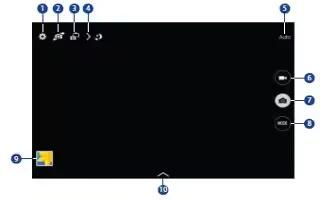Learn how to use Camera on your Samsung Galaxy Tab Pro. Use this application to take photos or videos.
- Touch Camera icon.
Note: Use Gallery to view photos and videos taken with the devices camera.
- From a Home screen, touch Apps icon > Camera icon.

1. Change camera settings.
2. Switch between the front and rear camera.
3. Switch to dual camera mode.
4. View more options.
5. Display current mode.
6. Record video button.
7. Camera button.
8. Shooting mode.
9. Open Gallery to view photos and videos.
10. Select an available effect.
Note: The camera automatically shuts off when unused.
Camera Etiquette
- Do not take photos or videos of other people without their permission.
- Do not take photos or videos where legally prohibited.
- Do not take photos or videos in places where you may violate other peoples privacy.
Taking Photos
- Touch the image on the preview screen where the camera should focus. When the subject is in focus, the focus frame turns green.
- Touch Camera icon to take the photo.
Note
This guide will work on all Samsung Galaxy Tab Pros; including Samsung Galaxy Tab Pro 8.4, Samsung Galaxy Tab Pro 10.1 and Samsung Galaxy Tab Pro 12.2