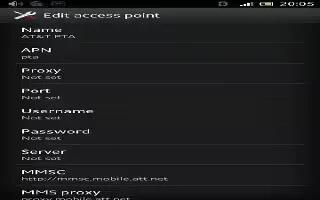An APN (Access Point Name) is used to establish data connections between your Sony Xperia Z and the Internet. The APN defines which type of IP address to use, which security methods to invoke, and which fixed-end connections to use. Checking the APN is useful when you cannot access the Internet, have no data connection, or cannot send or receive multimedia messages.
To view the current APN
- From your Home screen, tap Apps icon.
- Find and tap Settings > More > Mobile networks.
- Tap Access Point Names.
Note: If you have several available connections, the active network connection is indicated by a marked button.
To add Internet settings manually
- From the Home screen, tap Apps icon.
- Find and tap Settings > More > Mobile networks > Access Point Names.
- Tap Menu 3 dots icon.
- Tap New APN.
- Tap Name and enter the name of the network profile that you want to create.
- Tap APN and enter the access point name.
- Enter all other information required by your network operator.
- Tap Menu icon, then tap Save.