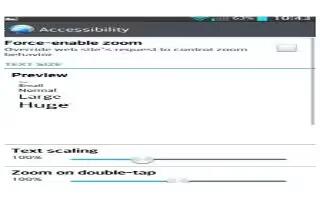Learn how to use accessibility on your LG G Pad. Use this settings to configure accessibility plug-ins you have installed on your tablet.
Date And Time
- Use Date & time settings to set how dates will be displayed. You can also use these settings to set your own time and time zone rather than obtaining the current time from the mobile network.
Accessibility
Use the Accessibility settings to configure accessibility plug-ins you have installed on your tablet.
Note: Requires additional plug-ins to become selectable.
- TalkBack: Allows you to set up the TalkBack function which assists people with impaired vision by providing verbal feedback. Tap the TalkBack switch ON/OFF at the top right corner of the screen to turn it on. Tap Settings at the bottom of the screen to adjust the TalkBack settings.
- Install web scripts: Allows you to enable (or disable) installation of webscripts.
- Large text: Checkmark to increase the size of the text.
- Invert color Sets the color contrast for better screen viewing. Tap the ON/OFF switch to turn this feature on. Then tap the screen and drag across the screen in any direction until you see the color contrast you want to use.
- Magnification gestures: Allows you to zoom in and out by triple-tapping the screen.
- Shades: Set the screen to be shade of black.
- Mono audio: Checkmark to allow headset sound to be routed to both the right and left channel. To manually set the audio route, move the slider on the mono audio slide bar.
- Touch & hold delay: Sets the touch and hold delay (short, medium, or long).
- Universal touch: Touch the switch ON/OFF to toggle between on and off. On allows you to replace the hardware keys with a Universal touch board. Tap the Universal touch icon to access the Power, Home, Volume down, Volume up, and Pinch buttons. Draw a “W” on the board to automatically launch the browser application.
- Auto-rotate screen: Checkmark to allow the device to rotate the screen depnding on the device orientation (portrait or landscape).
- Speak passwords: Checkmark so that you can say your log in passwords (instead of typing your passwords).
- One-touch input: Each finger touch enters a letter/character on the LG keyboard.
- Easy access:Turning this feature on allows you to activate an accessibility feature by tapping the Home Key three (3) times. Select an accessibility option to use with this feature from Off, Show all, TalkBack, Invert color, Universal touch, and Accessibility settings.
- Text-to-speech output: Text-to-speech output provides audible readout of text. For example, the contents of text messages.