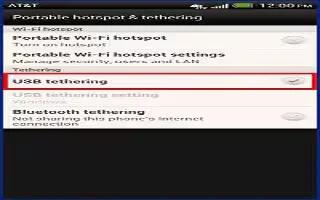Learn how to share your HTC One internet connection by using USB Tethering. No Internet connection available for your computer? No problem. Use the data connection of HTC One to connect to the Internet.
- To make sure that the USB drivers for HTC One are up-to-date, install the latest version of HTC Sync Manager on your computer.
- Make sure your SIM card is inserted on HTC One.
- You may need to have USB tethering added to your data plan, and it may incur additional cost. Contact your mobile service provider for details.
- Slide the Notifications panel open, and then tap Settings icon.
- Make sure that mobile data is turned on.
- Under Wireless & networks, tap More.
- Tap Mobile network sharing > USB network setting > USB tethering.
Note: If you often switch between USB tethering and Internet pass-through, select Smart network sharing to automatically turn on the connection type you need whenever you connect HTC One with your computer.
- Connect HTC One to your computer using the provided USB cable. The next time HTC One connects to a computer, it will remember your settings.