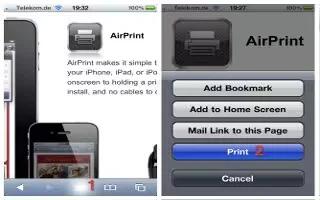Learn how to print with AirPrint on your iPhone 6. Use AirPrint to print wirelessly to an AirPrint-enabled printer from apps such as Mail, Photos, and Safari. Many apps available on the App Store also support AirPrint.
- AirPrint lets you print wirelessly to AirPrint-enabled printers from the following iOS apps:
- Mail email messages and attachments that can be viewed in Quick Look
- Photos and Cameraphotos
- Safariwebpages, PDFs, and other attachments that can be viewed in Quick Look
- iBooksPDFs
- Maps the portion of the map showing on the screen
- Notes the currently displayed note
- Other apps available from the App Store may also support AirPrint.
- iPhone and the printer must be on the same Wi-Fi network. For more information about AirPrint, see support.apple.com.
- Print a document. Tap or (depending on the app youre using).
- See the status of a print job. Double-click the Home button, then tap Print Center. The badge on the icon shows how many documents are in the queue.
- Cancel a job. Select it in the Print Center, then tap Cancel Printing.