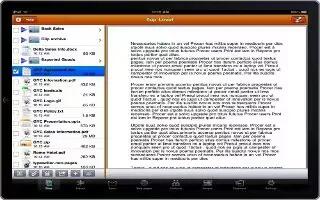You can print a document through iPad. AirPrint uses your Wi-Fi network to send print jobs wirelessly to your printer. iPad and the printer must be on the same Wi-Fi network. Follow the simple steps below.
Print a document:
- Tap the document and the Print option (this option will be available depending on the app youre using), then tap Print.
- Tap Select Printer to select a printer.
- Set printer options, such as number of copies and double-sided output (if the printer supports it). Some apps also let you set a range of pages to print.
- Tap Print.
- If you double-click the Home button while a document is printing, the Print Center app appears as the most recent app. A badge on the icon shows how many documents are ready to print, including the currently printing document.
How to see the status of a print job on iPad
- Double-click the Home button, tap the Print Center icon, then select a print job.
How to cancel a print job on iPad
- Double-click the Home button, tap the Print Center icon, select the print job, and then tap Cancel Printing.
Note
This will work on all iPads; including iPad 3, new iPad, iPad 2, and original iPad.