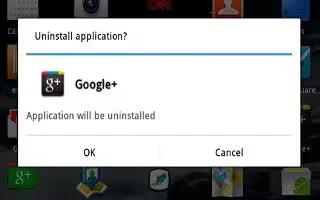You can manage downloads and uninstall apps on your Samsung Galaxy Tab 2.
Files, apps, and other items you download in Internet, Gmail, Email, or in other ways, are stored on your tablets internal storage. You can use the Downloads app to view, reopen, or delete what you have downloaded.
To manage the demands on their networks or to help you avoid unexpected charges, some mobile networks place restrictions on the size of the files you can download. When you are connected to such networks, and you try to download an oversized-file, you are asked or required to delay downloading the file until the next time you are connected to a Wi-Fi network. At that time, the download resumes automatically. The Downloads app can also be used to view and manage these queued files.
Downloaded files are stored in the Download directory in your tablets internal storage. You can view and copy files from this directory when connected to a computer with a USB cable.
How to Uninstall an App on Samsung Galaxy Tab 2
Apps come pre-installed on your device and you can download additional apps from Google Play. If you decide to, you can uninstall apps you downloaded from Google Play and other sources.
There are several ways to uninstall an app:
- From a Home screen, touch Apps > Settings > Application manager.
- Touch the Downloaded tab.
- Touch the app you want to uninstall.
- Touch the Uninstall button. A pop-up displays the message This application will be uninstalled.
- Touch OK to confirm you want to uninstall the app.
- You can also use Google Play to uninstall apps you downloaded from there
To uninstall an app from the Apps screen:
- From a Home screen, touch Apps.
- Touch Menu > Downloaded applications. The Downloaded applications screen displays.
- Touch Menu > Uninstall. A appears on Apps that can be uninstalled.
- Touch an apps icon and then touch OK to uninstall and remove the app from your tablet.
Note: You cannot uninstall the apps that are included with Android. You can only uninstall the apps you have downloaded.
Note
This article will work on both Samsung Galaxy Tabs; including Samsung Galaxy Tab 2 7.0 and Samsung Galaxy Tab 2 10.1.