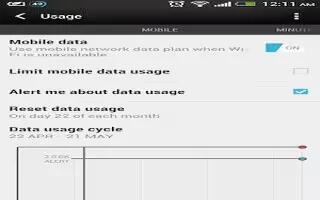Learn how to manage the data usage on your HTC One. If you’re on a limited data allowance, it’s important to keep track of the activities and apps that usually send and receive data, such as browsing the web, syncing online accounts, and sending email or sharing status updates.
Here are some other examples:
- Streaming web videos and music
- Tuning in to Internet radio
- Playing online games
- Downloading apps, maps, and files
- Refreshing apps to update info and feeds
- Uploading and backing up your files to your online storage account
- Using HTC One as a Wi-Fi Hotspot
- Sharing your mobile data connection by USB tethering
To help you save on data usage, connect to a Wi-Fi network whenever possible and set your online accounts and emails to sync less frequently.
How to turn data roaming on or off on HTC One
Connect to your mobile operators partner networks and access data services when youre out of your mobile operators coverage area. Using data services while roaming may be costly. Check with your mobile operator for data roaming rates before you use data roaming.
- Slide the Notifications panel open, and then tap Settings icon.
- Tap Mobile data, and then select or clear the Data roaming option.
- Select the Data roaming sound option if youd like HTC One to play a sound so youll know when its connecting to a roaming network.
How to keep track of your data usage on HTC One
Monitor your data usage so you don’t go over your monthly data allowance. Data usage measured by HTC One may vary with your actual data usage.
- Slide the Notifications panel open, and then tap Settings icon.
- Under Wireless & networks, tap More.
- Tap Usage.
- On the Mobile tab, select Limit mobile data usage to automatically disable your data connection when you reach the set limit. Then, drag the upper LIMIT line to set your monthly data limit.
- Select Alert me about data usage, and then drag the lower ALERT line to set an alert before you reach your monthly data limit.
- Tap Reset data usage, and then set the day of the month when your usage cycle resets. This date is usually the start of your monthly billing cycle.
- Drag the vertical line markers to see how much data you’ve used during a particular time interval.
Note: If you’re connecting HTC One to another portable Wi-Fi hotspot, tap Menu icon > Mobile hotspots to restrict background data from downloading that may incur extra data fees.
How to view the data usage of apps on HTC One
- Slide the Notifications panel open, and then tap Settings icon.
- Under Wireless & networks, tap More.
- Tap Usage.
- On the Mobile tab, drag the vertical line markers to see how much data you’ve used during a particular time interval.
- Scroll down the screen to see a list of apps and their data usage info.
- Tap an app to see more details.