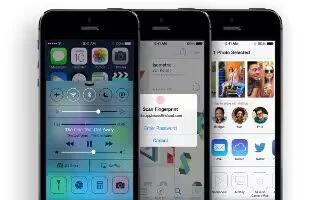Learn how to make calls on your iPhone 5s.
Make a call
Making a call on iPhone is as simple as choosing a number in your contacts, or tapping one of your favorites or recent calls. Or just ask Siri to call Bob Jones.
Note: For important information about avoiding distractions while on a call.

- Add favorites. With Favorites, you can make a call with a single tap. To add someone to your Favorites list, tap + icon . You can also add names to Favorites from Contacts. In Contacts, tap Add to Favorites at the bottom of a card, and tap the number to add.
- Delete a name or rearrange your Favorites list. Tap Edit.
- Return a recent call. Tap Recents, then tap the call. Tap i icon to get more info about the call, or the caller. A red badge indicates the number of missed calls.
- Dial manually. Tap Keypad, enter the number, then tap Call.
- Paste a number to the keypad: Tap the screen above the keyboard, then tap Paste.
- Enter a soft (2-second) pause: Touch the * key until a comma appears.
- Enter a hard pause (to pause dialing until you tap the Dial button): Touch the # key until a semicolon appears.
- Redial the last number: Tap Keypad, tap Call to display the number, then tap Call again.
- Use Siri or Voice Control. Press and hold the Home button, say call or dial, then say the name or number. You can add at home, work, or mobile.
- For best results, speak the full name of the person youre calling. When voice dialing a number, speak each digit separatelyfor example, four one five, five five five. For the 800 area code in the U.S., you can say eight hundred.
When someone calls
- Tap Answer to take an incoming call. Or if iPhone is locked, drag the slider. You can also press the center button on your headset.

- Silence a call. Press the Sleep/Wake button or either volume button. You can still answer the call after silencing it, until it goes to voicemail.
- Decline a call and send it directly to voicemail. Do one of the following
- Press the Sleep/Wake button twice quickly.
- Press and hold the center button on your headset for about two seconds. Two low beeps confirm that the call was declined.
- Tap Decline (if iPhone is awake when the call comes in).
- Respond with a text message instead of answering. Tap Message and choose a reply or tap Custom. To create your own default replies, go to Settings > Phone > Respond with Text, then tap any of the default messages and replace it with your own text.
- Remind yourself to return the call. Tap Remind Me and indicate when you want to be reminded.
Keep it quiet
Want to go offline for a while? Swipe up from the bottom edge of the screen to open Control Center, then turn on Do Not Disturb or Airplane Mode.
- Block unwanted callers. On a contact card, tap Block this Caller (you can see a callers contact card from Favorites or Recents by tapping ). You can also block callers in Settings > Phone > Blocked. You will not receive voice calls, FaceTime calls, or text messages from blocked callers. For more information about blocking calls.