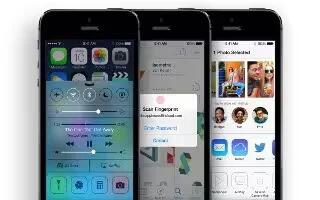Learn how to use facetime app on your iPhone 5s.
FaceTime at a glance
Use FaceTime to make video or audio calls to other iOS devices or computers that support FaceTime. The FaceTime camera lets you talk face-to-face; switch to the rear iSight camera (not available on all models) to share what you see around you.
Note: FaceTime may not be available in all areas.

With a Wi-Fi connection and an Apple ID, you can make and receive FaceTime calls (first sign in using your Apple ID, or create a new account). On iPhone 4S or later, you can also make FaceTime calls over a cellular data connection, which may incur additional charges. To turn off this feature,go to Settings > Cellular.
Make and answer calls

- Make a FaceTime call. Make sure FaceTime is turned on in Settings > FaceTime. Tap FaceTime, then tap Contacts and choose a name. Tap video icon to make a video call, or tap call icon to make an audio call.
- Use your voice to start the call. Press and hold the Home button, then say FaceTime, followed by the name of the person to call.
- Want to call again? Tap Recents, then choose a name or number.Cant take a call right now? When a FaceTime call comes in, you can answer, decline, or choose another option.

- See the whole gang. Rotate iPhone to use FaceTime in landscape orientation. To avoid unwanted orientation changes, lock iPhone in portrait orientation.
Manage calls
- Multitask during a call. Press the Home button, then tap an app icon. You can still talk with your friend, but you cant see each other. To return to the video, tap the green bar at the top of the screen.
- Take advantage of Favorites. Tap Favorites. To add a favorite, tap + icon, then choose a contact and add to Favorites as FaceTime Audio or FaceTime. To call a favorite, tap a name in the list. Make sure phone numbers for contacts outside your region include the country code and area code.
- Juggle calls. FaceTime calls arent forwarded. If another call comes in while youre on a FaceTime call, you can either end the FaceTime call and answer the incoming call, decline the incoming call, or reply with a text message.
- Block unwanted callers. Go to Settings > FaceTime > Blocked. You will not receive voice calls, FaceTime calls, or text messages from blocked callers. For more information about blocking calls, see support.apple.com/kb/HT5845.
- Other options in Settings let you turn FaceTime on or off, specify a phone number, Apple ID, or email address to use with FaceTime, and set your caller ID.