How To Improve Battery Life – Nokia Lumia Icon
Learn how to improve battery life on your Nokia Lumia Icon. Get the most out of your phone while getting the battery life you need. There are steps you can take to save power on your phone.
Charge wisely
- Always charge the battery fully.
Select only the sounds that you need
- Mute unnecessary sounds, such as key press sounds.
Use wired headphones
- Use wired headphones, rather than the speakerphone.
Use the battery saver
- You can set your phone to automatically save power when the battery charge level is low. To check the battery status, and switch battery saver mode on, from the Start screen, swipe left, and tap Settings icon > battery saver.
- When your phone goes into battery saver mode, you may not be able to change the settings of all apps.
- You can choose when you want battery saver mode to be activated.
- Tap advanced.
Change the phone screen settings
- Set the phone screen to turn off after a short time. From the Start screen, swipe left, and tap Settings icon > lock screen > Screen times out after.
Lower the screen brightness
- From the Start screen, swipe left, and tap Settings icon > brightness.
- Make sure that Automatically adjust is switched to Off icon. Switch Level to low, and switch Automatically adjust to On icon.
- To lower the screen brightness when the battery saver is on, from the Start screen, swipe left, tap Settings icon > display, and switch Battery Saver brightness to On icon.
- Stop apps from running in the background
- Close the apps you are not using. To close most of the apps, press Back button.
- Some apps may run in the background unnecessarily. From the Start screen, swipe left, tap Settings icon, swipe to applications, and tap background tasks. Tap the app you want to block, and tap block.
Use location services selectively
- If you want to keep location services switched on, but dont want to use check-in services, from the Start screen, swipe left, and tap Settings icon. Swipe to applications, tap people, and switch Use my location to Off icon.
Switch Bluetooth on only when needed.
- Turn NFC on only when needed. To switch the tap+send feature off, from the Start screen, swipe left, tap Settings icon > tap+send, and switch NFC sharing to Off icon.
Use network connections selectively
- Set your phone to check for new email less frequently, or even by request only. In every mailbox you have, tap > settings > sync settings, and change the setting for Download new content.
- Use a Wi-Fi connection to connect to the internet, rather than a mobile data connection.
Note: To keep the Wi-Fi connection on even when the phone screen switches off, from the Start screen, swipe left, tap Settings icon > Wi-Fi > advanced, and tap the Keep Wi-Fi on when the screen times out check box.
- Stop your phone scanning for available wireless networks. From the Start screen, swipe left, tap Settings icon > Wi-Fi, and switch Wi-Fi networking to Off icon.
- Stop your phone connecting to games. From the Start screen, swipe left, tap Settings icon, swipe to applications, tap games, and switch all relevant settings off.
- If youre listening to music or otherwise using your phone, but dont want to make or receive calls, switch airplane mode on.







 RSS - All Posts
RSS - All Posts