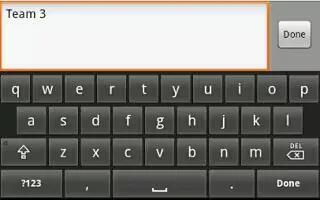You can edit the text you enter in text fields by cutting, copying, or pasting text on Samsung Galaxy Tab 2. These operations can be performed within and across apps. However, some apps do not support editing some or all of the text displayed while others may offer their own way to select text.
Editing Existing Text on Samsung Galaxy Tab 2
To edit text that you have entered:
- Touch the text at the point you want to edit. The Cursor displays at the point you touched.
- Touch and drag the Cursor to a better position, if necessary.
- Enter additional text or delete text by repeatedly touching the X Delete key.
Copying, Deleting, or Replacing Text on Samsung Galaxy Tab 2
To select and copy, delete, or replace text:
- Touch and hold the text or word you want to select. The selected text is highlighted with a tab at each end of the selection.
- Touch and drag either tab to select more or less text.
Note: Touch Select all in the Application bar to select all text in the field. Touch on another area of the screen or touch Done to deselect the text.
- Depending on the action you want to take for the selected text, in the Application bar touch:
- Select all to highlight all text in the field.
- Cut to remove the selected text.
- Copy to save the selected text to the clipboard.
or
- Enter text by typing or speaking to replace the selection with what you type.
or
- Touch the Delete key to delete the selected text.
Pasting Text on Samsung Galaxy Tab 2
To paste previously copied text:
- Touch the text at the point you want to paste the copied text. The Cursor displays at the point you touched.
- Touch the Cursor. A pop-up displays.
- Touch Paste in the pop-up.
To paste text directly from the clipboard:
- Touch the Clipboard key to display the text saved to the clipboard.
- Touch a text block to paste that text where the Cursor is positioned.
Closing the Keyboard on Samsung Galaxy Tab 2
To close the keyboard:
- Touch Close Keyboard.
Note
This article will work on both Samsung Galaxy Tabs; including Samsung Galaxy Tab 2 7.0 and Samsung Galaxy Tab 2 10.1.