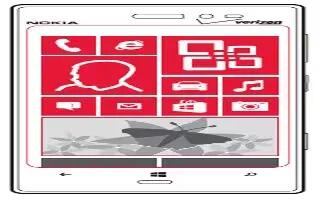Learn how to customize your Nokia Lumia 928. Arrange your start screen how you want it and make it easy to see everything thats going on with the people and passions in your life, real time. You can size your Live Tiles however you like, making your phone as unique as you are.
Add tiles to the start screen
- From the Start Screen, swipe left to view the apps menu.
- Touch and hold the application you want to add, and tap pin to start.
Move tiles on the start screen
To move, remove, or resize a tile, just tap and hold it, then arrange it however youd like. For example, drag the tile to the desired position and lift your finger from the screen.
- Tap the tile to set it in place.
Resize tiles from the start screen.
From the start screen, touch and hold the tile you want to resize.
- Tap where the arrow appears to resize.
Remove tiles from the start screen
From the Start Screen, touch and hold the tile you want to remove.
- Tap Unpin icon to remove the tile.
Pin items to the start screen
You can pin just about anything you want to the start screen: apps, websites, map locations, pictures, songs, shortcuts, and even contacts.
- To pin something, simply press and hold it until a menu appears, and then tap pin to start.
Change your theme
You can change the colors, to match your taste and mood.
- On the start screen, swipe left and tap Settings icon > theme > and Background or Accent color.
Note: You can save battery power if you use a darker background.