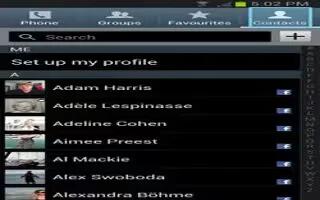From this menu you can determine the default storage location for Contacts, display your Samsung Galaxy Note 2 primary number, and view service numbers listed in your Contact list.
- From the Home screen, tap Contacts icon.
- Press Menu key and then tap Settings. Configure any of the following options:
- Only contacts with phones allows you to display only those contacts containing phone numbers.
- List by defines how the current list of Contacts are sorted: First name or Last name.
- Display contacts by defines how the current list of Contacts are listed: First name (ex: Steve Smith) or Last name first (Smith, Steve).
- Service numbers lists the currently available service numbers.
- Contact sharing settings allows you configure how your Contacts entries are sent: individually or as a single file containing all available entries.
- Tap Settings to select a share setting.
- Send all namecards allows you to set your Contact sharing option to all so that your entire Contacts entries are sent as a group and not as multiple single files. If all your entries are selected only a single file is sent.
Note: Your destination device must support this feature or no entries will be received by the external device.
- Send individual namecards allows you to set your default to send individual contacts one at a time. Even if you select all your entries, each is sent individually.