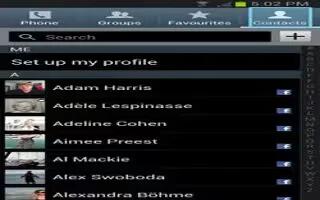The Display options menu allows you to choose which contacts to display on Samsung Galaxy Note 2. You can also choose to display only contacts that have phone numbers.
Note: Once a display filter has been selected, only those Contact entries are shown until the All contacts option is re-selected.
- From the Home screen, tap Contacts icon.
- Press Menu key and then tap Contacts to display. Select any of the following to filter according to the selection:
- All contacts allows you to display all available Contacts.
- Phone lists those Contacts currently found only on your Phone.
- SIM lists those Contacts currently found only on your SIM card.
- Google lists those Contacts currently found within the Google account.
- Samsung account lists those Contacts currently found and syncd within the Samsung account.
- Microsoft Exchange ActiveSync lists those Contacts currently found within the Exchange account.
- Customized list allows you to enable which account categories are displayed. For example, on Google contacts, you can filter which Contact categories are shown (Friends, Family, etc..)