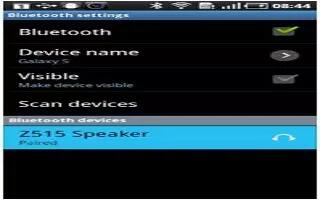Learn how to customize Bluetooth settings on Samsung Galaxy Note 2. In this menu you can activate Bluetooth, view or assign a device name, activate your phone so other Bluetooth devices can discover it, or scan for other, available Bluetooth devices with which to pair.
Note: For more information, refer to How to use Bluetooth.
How to turn Bluetooth On and Off on Samsung Galaxy Note 2
To turn Bluetooth on:
- From the Home screen, press Menu key and then tap Settings.
- In a single motion touch and slide the Bluetooth slider to the right to turn it on. The slider color indicates the activation status. When active, Bluetooth active displays in the Status area.
To turn Bluetooth off:
- From the Home screen, press Menu key and then tap Settings.
- In a single motion touch and slide the Bluetooth slider to the left to turn it off.
Note: Bluetooth must be enabled prior to use.
How to activate the Device Name on Samsung Galaxy Note 2
- From the Home screen, press Menu key and then tap Settings > Bluetooth.
- Verify Bluetooth is active (indicated by On).
- Press Menu key and tap the Rename device. The assigned device name displays.
- Tap x eraseicon to erase the current device name and enter a new name for this device using the keyboard.
- Tap OK to confirm your setting.
How to activate Visibility
- From the Home screen, press Menu key and then tap Settings > Bluetooth.
- Verify your Bluetooth is active.
- From the top of the Bluetooth settings page, toggle the state of the visibility check mark. Activating this feature enabled your device visible allows other devices to pair and communicate.
How to scan for devices
This option allows you to scan for active Bluetooth devices so you can pair with them.
- From the Home screen, press Menu key and then tap Settings > Bluetooth.
- From the bottom of the Bluetooth settings page, tap Scan to search for visible external Bluetooth-compatible devices such as headsets, devices, printers, and computers.
Note: Some Bluetooth devices are secured and require a PIN number to confirm and pair with them.
- Enter a PIN to pair with the device, if one is required, and tap OK.