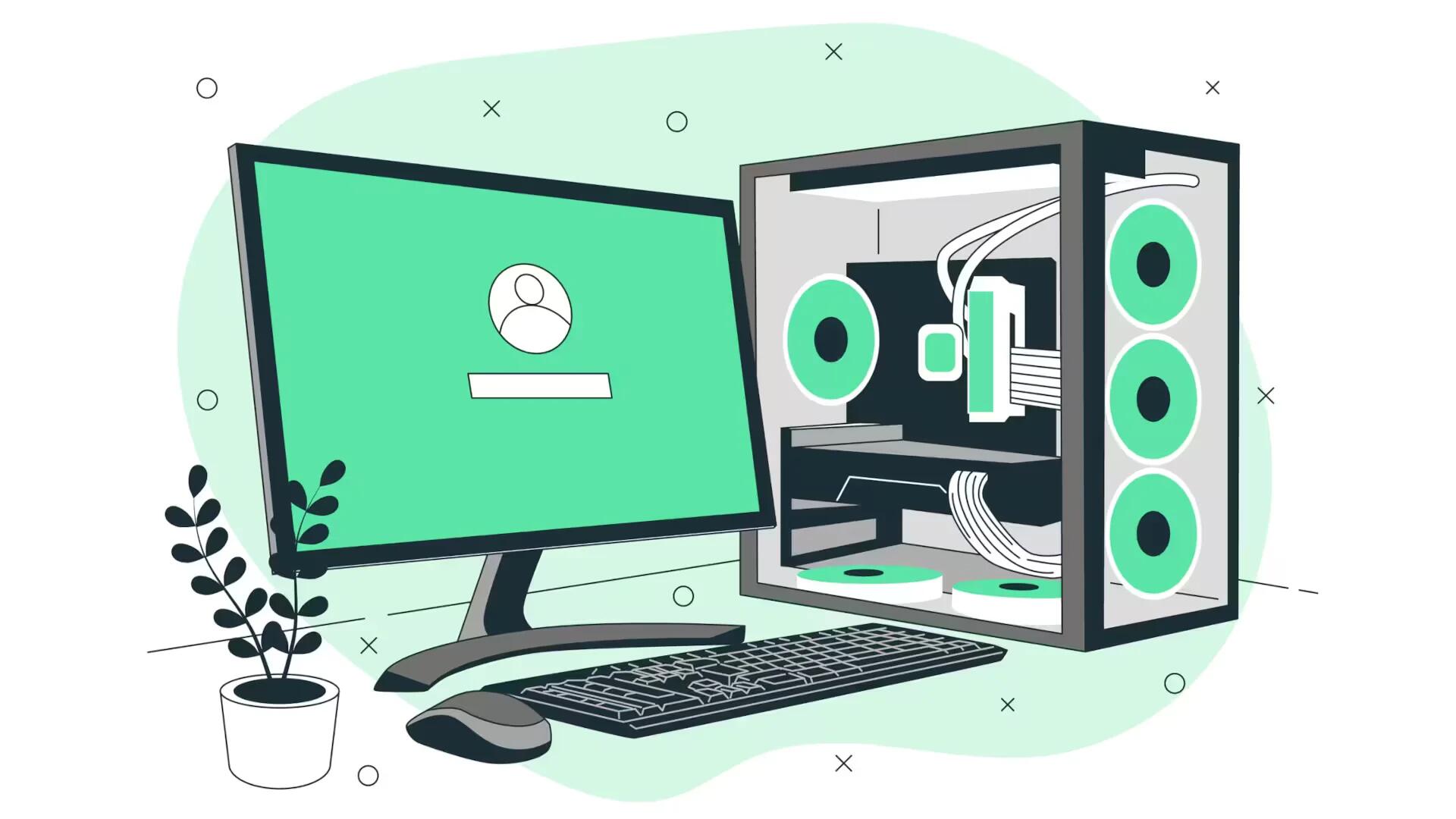FX Photo Studio is a photo filtering app with 181 high quality effects and the possibility to mix them in any sorts of different combinations. You can save mixes as presets and then share preset codes with other users. What is also important is FX Photo Studio is very easy to use. You can create better pictures with FX Photo studio app. Follow the simple steps below
- Download the FX Photo Studio. Search for FX Photo Studio on the App Store. Select the app from the list and click on the price button to purchase it.
- Home Screen. To start exploring FX Photo Studio, you can use a photo from the camera roll (Load Photo icon), take a picture from the documents folder (Documents) or snap a photo by yourself (Take Photo). Documents folder is visible in iTunes, and you can use it for an easy image sharing between computer and iDevice. You can also tap on the flower on the welcome screen. This will open a camera. After you take a picture, the app will apply a random image on it. Other icons on the home screen let you: Recommend the app to your friends or rate it on the App Store (heart icon), learn about other photo apps by the same developer (Gift icon), go to the settings menu (cogwheel icon) or go back to the image editing, if you have already opened one (arrow icon).
- Main Menu and Editing tools. Once youve picked a photo, you can adjust it with some of the basic editing tools. Editing Tools can be found on the bottom of the main menu. Other icons (top of the menu) include: going back to the welcome screen (flower icon), undo and redo icons, access to the filters and effects menu (icon with letter fx), saving and sharing menu (floppy disc icon).
- Editing functions. You can CROP the image (scissors icon), ROTATE it in different angles (rotating arrows icon) or you can adjust GAMMA by swiping a finger over the bar.
- Effects Menu. Tap the FX icon to enter the effects menu. All the effects are sorted by categories, but you can browse all the 181 effects as well. If you are not sure what effect to choose, try random button on the top right.
- Choose effects. You can tap on the effect cells, try out different effects, and decide whether to apply them or not. Tap apply to save changes.
- Adjust effects. With a swipe of a finger you can adjust every single effect in FX Photo Studio.
- Hide or bookmark effects. You can bookmark effects as favorites. Tap on a star icon near the effect description, and the effect will appear in the Favorites section. Its also easy to hide those effects you dont like; just swipe a finger over the effect and tap Hide red button. You can unhide the effects in the settings options.
- Presets. There is a possibility to apply multiple effects to one image and save combinations to presets. Presets let you apply mixes of effects on other images with just one tap. You can share presets with other people via preset codes. To save the preset, tap the presets icon in the bottom right corner of the menu and then add new icon in the presets menu. (Save more presets to show a variety). To share the preset tap sharing icon and choose how you want to share it (via email, Flickr, Facebook, etc).
- Saving and sharing. Tap the Floppy Disc icon to access the saving and sharing menu. When you save images to documents, they become visible in iTunes in a special folder. This is made for an easy image transfer from PC to your iDevice. You can save images to the Documents folder, Photo Album or Clipboard. Sharing is processed via Facebook, Twitter, Flickr, Tumblr or E-mail.