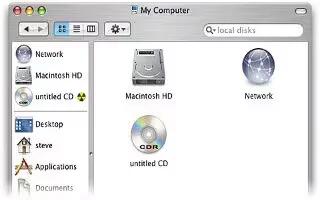Have you ever created some pictures, or movies, or Word documents that you would love to carry around with you so you can show whoever you want, wherever you want? You can burn a CD on an Apple Computer. Follow the simple steps below
Make sure that your document or whatever you want to burn onto the CD is saved as a Word document, a PowerPoint presentation, or another application that is available on both Macs and PCs.
Save the document to your computer desktop.
Right click on the document you want to burn on your desktop. There should be an option that says “Burn document to disk. Click on it.
Slide an empty CD into the CD slot when a pop-up comes up asking to insert the disk.
- The burning process will most likely take several minutes, depending on how large your document is. While the process is going on, your CD drive may make weird sounds, as this is normal.
Wait until the process is completely done. The pop-up will disappear and a new CD icon will appear on the desktop.
Eject the CD. To eject, simply push the eject button on top of the number keypad to the left of the keyboard. Hold it down until the disk comes out.
Note
Don’t eject in the middle of the burning process, or the CD will be all messed up when you try to play it.