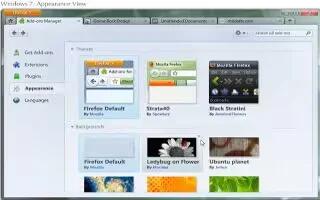Mozilla Firefox is a web browser application and its a freeware. It allows the users to install addons and themes, adding a theme lets you change the appearance of toolbars and icons or imitate the look of other browsers. Follow the simple steps below
Launch the Firefox web browser application.
Navigate to the Firefox add-ons website, which is linked in the “Sources” section.
Locate the “Themes” link under “Categories” in the left menu pane.
Browse through the available Firefox themes.
- You can sort the themes by the name, upload date or creator.
- You can use the “Search” tool to look for a specific Firefox theme.
- You can look through the subcategories listed in the left pane to find an appropriate theme.
Download your chosen Firefox theme.
- Click on the theme to bring up the download page.
- Click the green “Add to Firefox” button to start the download. A download window will pop up to display the progress.
- Wait for the download to complete and then click the “Install Now” button on the download window.
Restart the browser to load the Firefox theme.
The browser should reload with the last page you visited displayed in the new theme.
Note
You can easily revert to a previous theme or the default theme. Click the Firefox “Add-Ons” link from the “Tools” menu at the top of your Firefox window. Click the “Themes” tab and choose the theme you would like to restore. You will need to restart your browser for the changes to take effect.
Many theme and add-on developers are hobbyists who appreciate the support of their fans via contributions.