How To Use S Health Main Screen – Samsung Galaxy Alpha
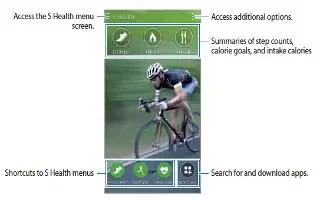
Learn how to use S Health main screen on your Samsung Galaxy Alpha. You can view a summary that shows your current step count and the calories you have burnt or eaten. You can also reorganize shortcuts for easy access to S Health menus and change the background image on the S Health main screen.
- On the S Health main screen, tap Menu icon > Edit favorites, and then tap Add icon to add shortcuts to the S Health main screen.
- To delete shortcuts, tap – icon.

- Tap Menu icon and use the following functions:
- Edit favorites: Add or edit S Health menu shortcuts.
- Set background: Select a background image.
- Backup and restore: Back up or restore your S Health data.
- Settings: Configure settings for S Health.
- Help: View help information about using “S Health”.
Using S Health Menus
- Tap App icon to access various menus.

- Pedometer: Measure your step count and check burnt calories. Refer to “Walking Mate” for more information.
- Exercise: Record exercise duration and check burnt calories. Refer to “Exercise Mate” for more information.
- Food: Record and manage calorie intake. Refer to “Recording food intake” for more information.
- Weight: Record and manage weight changes. Refer to “Managing weight” for more information.
- More apps: Search for and download the apps that can sync with S Health.
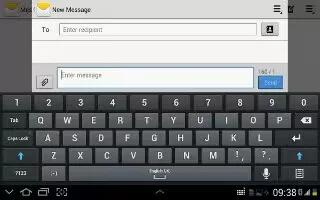







 RSS - All Posts
RSS - All Posts