How To View Messages – Samsung Galaxy S5

Learn how to View Messages on your Samsung Galaxy S5. This section describes how to send and receive different messages using the default Messaging app on your phone.
- When you receive a new message, the new message icon will appear at the top of your screen.
- Open the Notification Bar and select the message. For more information, refer to Notification Panel.
or - From the main Home screen, tap Messaging icon then tap the new message to view it. The selected message appears in the display.
- To play a multimedia message, tap Play icon.
- To pause playback of the multimedia message, tap Pause icon.
- To scroll through the message (if additional text pages have been added), touch the screen and in a single motion, scroll up or down the page.


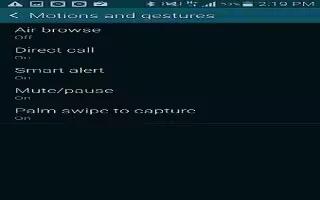






 RSS - All Posts
RSS - All Posts