How To Use Call Settings – Samsung Galaxy Mega
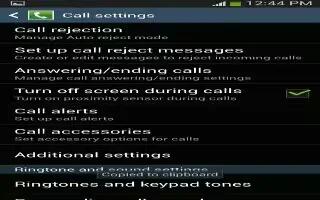
Learn how to use call settings on your Samsung Galaxy Mega. To access the Call settings menu:
- From the Home screen, tap Apps > Settings > My device > Call.
- From the Home screen, tap call > Menu > Call settings.
Call rejection
-
From the Home screen, tap App ? Settings ? My device ? Call ? Call rejection.
-
Tap Auto reject mode and tap one of the following options:
-
Off: to turn Auto reject mode off.
-
All numbers: to reject all calls.
-
Auto reject numbers: to reject all calls in your Reject list.
-
Tap Auto reject list.
-
Tap Add to manually add numbers to the Reject list.
-
Tap Unknown, to create a checkmark and automatically reject all calls that are not in your Contacts list.
Set rejection messages
-
From the Home screen, tap App icon Settings > My device > Call > Set up call rejection messages.
-
Tap Add to manually add a reject message.
-
Tap one of the pre-written messages to be displayed when you want the call to be rejected. You can edit the message if desired.
-
Tap Save to save the reject message.
Answering/ending calls
-
From the Home screen, tap App > Settings > My device > Call > Answering/ending calls. The following options are available:
-
The home key answers calls: Tap this option to be able to accept incoming calls by pressing the Home key.
-
Voice control: Tap this option to be able to accept incoming calls by using your voice.
-
The power key ends calls: This option will allow you to end a call by pressing the power key without turning off the screen.
Turn off screen during calls
-
This option turns on the proximity sensor during calls so that your phone will know to turn the screen off to save power.
-
From the Home screen, tap App > Settings > My device > Call > Turn off screen during calls to create a checkmark and enable the feature.
Call alerts
-
From the Home screen, tap App > Settings > My device > Call > Call alerts. Tap the following options to create a checkmark and activate the features:
-
Answer vibration: enables your phone to vibrate when the called party answers the phone.
-
Call-end vibration: enables your phone to vibrate when the call ends.
-
Call connect tone: plays a tone when a call is connected.
-
Minute minder: beeps twice every minute that you are on a call.
-
Call end tone: plays a tone when a call is ended.
-
Alerts during calls: turns on alarm and message notifications during a call.
Call Accessories
From the Home screen, tap App > Settings > My device > Call > Call accessories. The following options are available:
-
Automatic answering: configures the device to automatically answer and incoming call when a headset is detected.
-
Automatic answering timer: configures the time delay before the device automatically accepts the incoming call.
-
Outgoing call conditions: allows you to make calls even when the device is locked.









 RSS - All Posts
RSS - All Posts