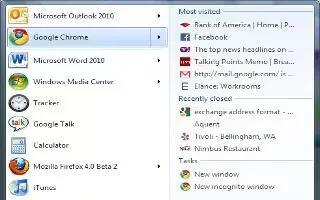Jump lists of all browsers show frequently and recently accessed pages. They also allow you to pin specific sites there for quick access. Windows indicates which elements in th list are permanently pinned.
All browsers allow shortcut to websites to be permanently pinned. This can be done in two ways.
- Open the jump list by right clicking on the browser’s icon in the taskbar. Then right click on the entry and select the context command “Pin to this list”.
- You can click on the faint pop-icon on the right of the item as you hover over it.
The jump list also works with drag-and-drop. To attach a newly opened site, click in the address bar of you browser and drag the site’s “favicon” onto the browser’s icon in the task bar.
You can even pin sites to different browsers, including any that are not your system default. You can drag a favicon from Internet Explorer onto Chrome, or Firefox icons in the taskbar. This will work on IE, Chrome and Firefox. Unfortunately links from Opera cannot be dragged and dropped.
You can also drag and drop any URL from any browser to the empty space in the taksbar to automatically pin them to the default browser.