Tag: HTC One Mini
-

How To Use Gestures – HTC One Mini
Learn how to use to touch gestures on your HTC One Mini. Use touch gestures to get around the Home screen, open apps, scroll through lists.
-

How To Update Software – HTC One Mini
Learn how to update software on your HTC One Mini. HTC One mini can check and notify you if theres a new update available.
-

How To Use Camera – HTC One Mini
Learn how to use camera on your HTC One Mini. Use the controls on the Viewfinder screen to add effects, set the flash, and more.
-

How To Backup And Restore – HTC One Mini
Learn how to backup and restore on your HTC One Mini. If you’ve used HTC Backup before, you can restore your backup to HTC One mini.
-

How To Use Apps – HTC One Mini
Learn how to use app on your HTC One Mini. The shortcuts on the lock screen are the same ones on your home screen’s launch bar.
-

How To Improve Battery Life – HTC One Mini
Learn how to improve battery life on your HTC One Mini. It disconnects periodically when the data connection is idle to save battery power.
-

How To Enter Text – HTC One Mini
Learn how to enter text on your HTC One Mini. Enter letters and numbers, change the keyboard layout or language, and more.
-

How To Download Apps – HTC One Mini
Learn how to download apps on your HTC One Mini. You can download apps directly from websites can be from unknown sources.
-

How To Transfer Content From iPhone – HTC One Mini
Learn how to transfer content from iPhone on your HTC One Mini. If you have an iPhone its fast and easy to transfer your contacts, messages.
-

How To Transfer Content From Android Phone – HTC One Mini
Learn how to transfer content from Android phone on your HTC One Mini. On your old Android phone, download the HTC transfer tool and use it.
-

How To Charge Battery – HTC One Mini
Learn how to charge battery on your HTC One Mini. Before you turn on and start using HTC One Mini, it is recommended that you charge battery.
-

How To Setup – HTC One Mini
Learn how to setup on your HTC One Mini, When you turn on HTC for the first time, youll need to set it up. Switching the power On or Off.
-
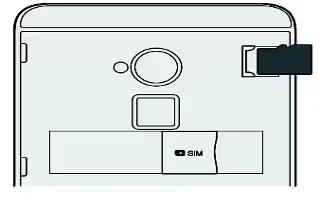
How To Insert Memory Card – HTC One Mini
Learn how to insert memory card on your HTC One Mini. Use a storage card to store your photos, videos, albums, games and music.
-

How To Insert SIM Card – HTC One Mini
Learn how to insert micro SIMCard on your HTC One Mini. Inserting a smaller size SIM may cause the card to not fit properly or damage.