Tag: Elife E7 Mini
-

How To Change Wallpapers – Gionee Elife E7 Mini
Learn how to change wallpapers on your Gionee Elife E7 Mini. You can change the Wallpaper of your home screens.
-

How To Create Pages – Gionee Elife E7 Mini
Learn how to create pages on your Gionee Elife E7 Mini. You can add a new page to your application menu by following these steps.
-

How To Create Folders – Gionee Elife E7 Mini
Learn how to create folders on your Gionee Elife E7 Mini. You can create application folders to hold similar applications if you wish.
-

How To Improve Battery Life – Gionee Elife E7 Mini
Learn how to improve battery life on your Gionee Elife E7 Mini. TheGionee Elife E7 comes with a built-in ‘Power saving’ option, which is the logical first port of call.
-

How To Take Screenshot – Gionee Elife E7 Mini
Learn how to take screenshot on your Gionee Elife E7 Mini. You can capture this screen on your device without using third party apps.
-

How To Connect To PC With USB – Gionee Elife E7 Mini
Learn how to connect to PC with USB on your Gionee Elife E7 Mini. You can connect your phone to a computer with a USB cable, to transfer music, pictures and more.
-
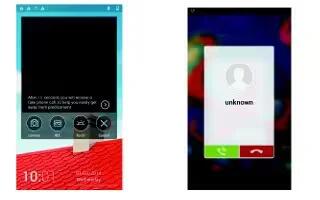
How To Setup Fake Call – Gionee Elife E7 Mini
Learn how to setup fake call on your Gionee Elife E7 Mini. Slip the screen to the left above can open the application when the phone is sleeping.
-
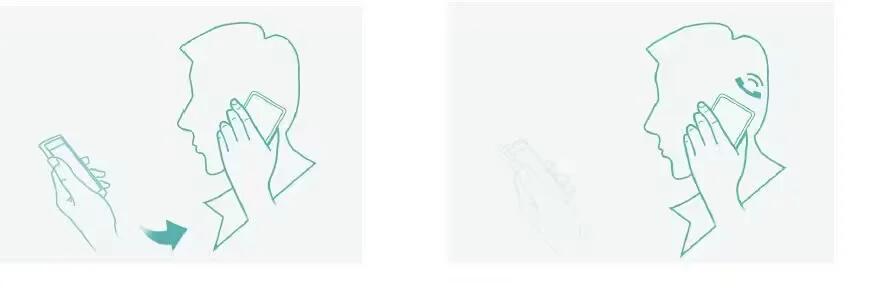
How To Use Smart Gestures – Gionee Elife E7 Mini
Learn how to use smart gestures on your Gionee Elife E7 Mini. The smart gesture system supports a variety of experience and control through gesture.
-

How To Use Bluetooth – Gionee Elife E7 Mini
Learn how to use Bluetooth on your Gionee Elife E7 Mini. Your phone can connect to a variety of networks and devices, including mobile networks for voice.
-

How To Use WLAN – Gionee Elife E7 Mini
Learn how to use WLAN on your Gionee Elife E7 Mini. Your phone can connect to a variety of networks and devices, including mobile networks for voice and data transmission.
-
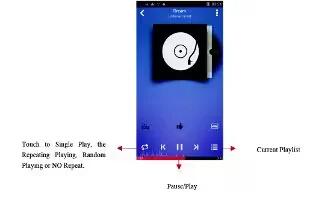
How To Use Music Player – Gionee Elife E7 Mini
Learn how to use music player on your Gionee Elife E7 Mini. You use Music to organize and listen to music and other audio files that you transfer to your phone.
-

How To Use Album – Gionee Elife E7 Mini
Learn how to use album on your Gionee Elife E7 Mini. Touch the Gallery icon to view albums of your pictures and videos.
-
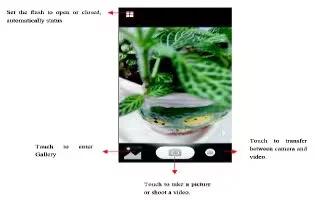
How To Use Camera – Gionee Elife E7 Mini
Learn how to camera messages on your Gionee Elife E7 Mini. Camera is a combination camera and camcorder that you use to shoot and share pictures and videos.
-
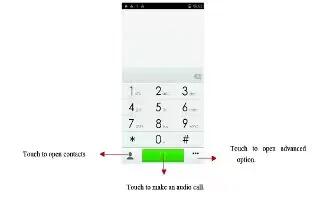
How to Make Calls – Gionee Elife E7 Mini
Learn how to make calls on your Gionee Elife E7 Mini. Enter the phone number you want to dial.
-
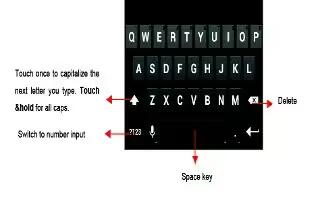
How To Enter Text – Gionee Elife E7 Mini
Learn how to enter text on your Gionee Elife E7 Mini. You can touch a text field where you want to enter text to open the keyboard.
-

How To Connect To Network – Gionee Elife E7 Mini
Learn how to connect to network on your Gionee Elife E7 Mini. When you assemble your phone with a SIM card from your wireless service provider.
-

How To Customize Home Screen – Gionee Elife E7 Mini
Learn how to customize home screen on your Gionee Elife E7 Mini. Enter the the screen, to slide the screen to view all installed applications.
