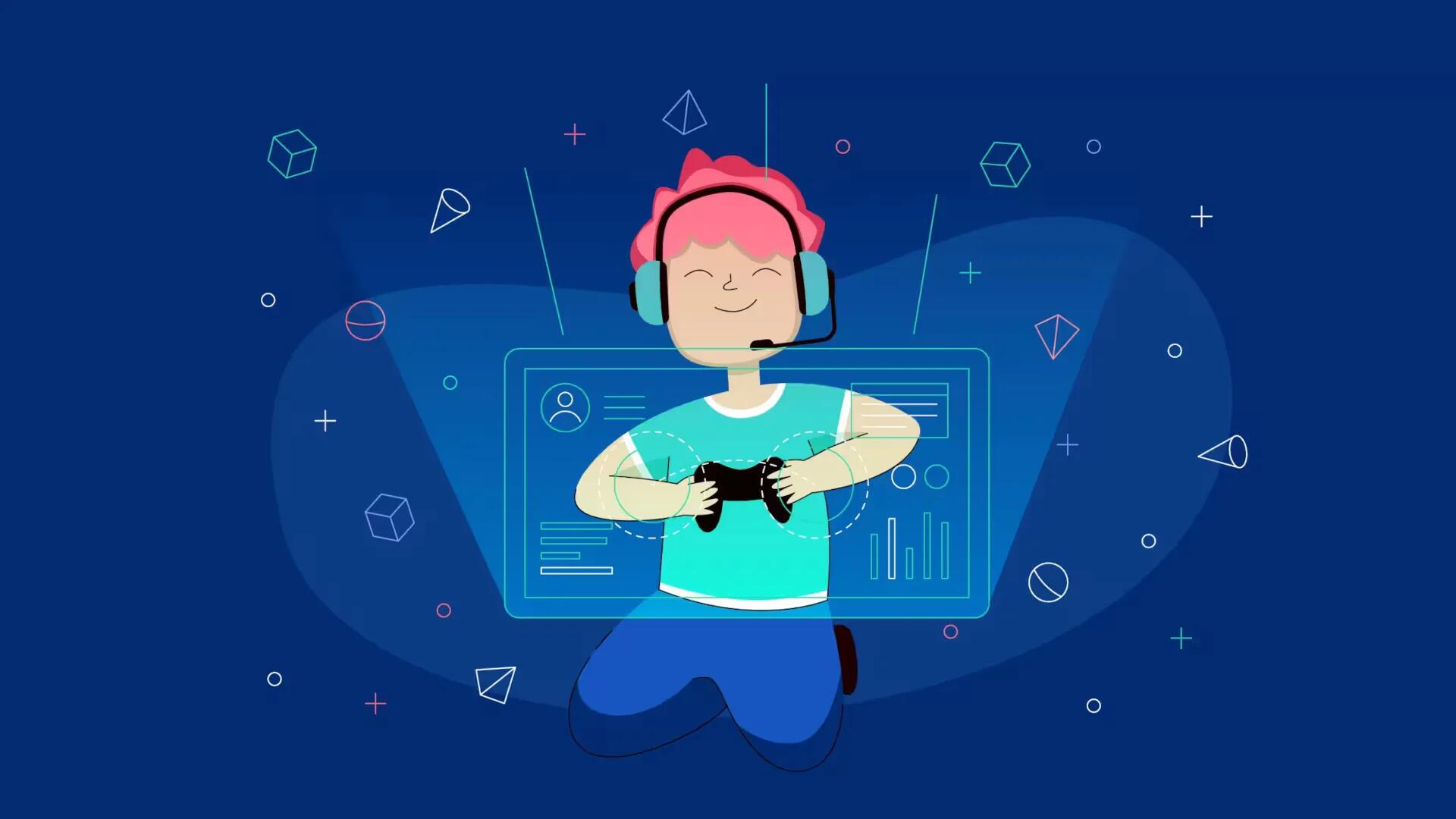You can setup your own public Minecraft server. Follow the simple steps below
Before proceeding with this tutorial, make sure you have the following:
- Your Routers Model Number
Download the Multiplayer beta server software at
http://www.minecraft.net/download
Notice, if you download the .jar version, you must launch it as “java -Xmx1024M -Xms1024M -jar minecraft_server.jar nogui”
Go to http://portforward.com/scroll down and find your router model number.
Skip the advertisement by clicking the “Click here to skip this advertisement…” link.
Scroll down and find the “Minecraft server” link
Follow the tutorial on how to port forward a Minecraft Server.
To get the IP of the server, go to www.whatsmyip.organd get your computers IP.
Add:25565 at the end of the IP. Ex: 1234.123.12.1:25565
Note
- Try not to play in the computer running the server. This can slow down the server
- Close any other heavy processes before running the server, this can make the server faster.
- Try to use a desktop computer; most desktop computers have more potential than laptops.
- If you don’t want strangers joining in your server, edit the server.properties and change the property “white-list” to true. Then list the users allowed in the server in the white-list.txt
- Forwarding a port can lead to a hacker trying to find a security hole.