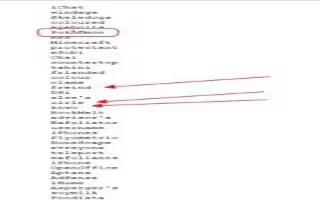In Firefox you can edit or remove the misspelled words, this way edits your persdict.dat file. This will works on Windows 7 mainly, follow the simple steps below
Locate your persdict.dat file. The easiest way to do this is as follows
- Open a folder onto your desktop.
- In the upper right hand corner of the folder, type in ‘persdict.dat’ in the search box. It will, by default, look in the Libraries folder, and needless to say, won’t find it.
- Underneath the words, ‘Search again in:’, click on Computer so that it will look through all of your computer.
Another, quicker way:
- Click on Help in Firefox (it may be under the orange button).
- Click on Troubleshooting Information. A page will open with info about your Firefox installation.
- In the middle of the first section (Application Basics) is Profile Directory, with a button to Open Containing Folder. Click it.
- persdict.dat should be in the folder that opens – scroll down or search for it.
Once it has been found, open it. Your computer may not know what to open it with. Select the WordPad program to edit it with.
In WordPad, start going through your list of words. Look closely. Some of the words will be pretty easy to miss
Don’t be surprised to see some odd characters in the file. Those are accents and such that are added to words
Select and delete the misspelled words. Look over it a couple of times, or better yet, have someone else look it over.
Save your file. Press CTRL S (or click on the floppy in the upper left corner) to save
Restart FireFox. The misspelled words should now have been removed.