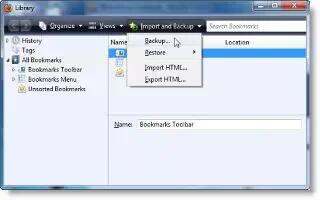You can take back up of your Mozilla Firefox browser; it is very helpful if you want to take your bookmarks to put them in a different computer. Follow the simple steps below
In Firefox, Go to the orange Firefox tab at the top left of the Firefox window
Select Bookmarks.
A “Library” window opens.
Select Import and Backup at the top of the new window.
Select whichever task you desire – Backup, Import, and Export.
Backing Up Your Bookmarks
Open up your bookmarks and go to “Organize Bookmarks”
Select all your bookmarks.
Select “export” in the file menu
NOTE: Under Mozilla Firefox V 3.6.10, go to the “Import and Backup” tab in the top margin.
Select “Export HTML
Select your save location and file name
Installing Bookmarks
Go to the Bookmarks tab, then “Organize Bookmarks”
Go to the File tab, then “Import”
Select “From File”
Select the Bookmarks file.
Select “Open”
Note
You can save this to a flash drive, or a CD/floppy or you can transfer it to another computer for keeping there. You can also keep a copy on your computer, in case your bookmarks are deleted.