How To View Your Photos In Map On Sony Xperia Z
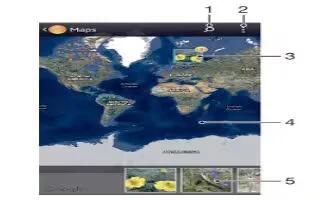
Learn how to view your photos in Maps on your Sony Xperia Z. If you enable location detection when taking photos, you can use the information gathered at a later stage. For example, you can view your photos on a map and show friends and family where you were when you took the photo. Adding location information is also referred to as geotagging. When you enable location detection, you can select to use either GPS satellites or wireless networks, or both, to find your position.
Overview of Maps tab
- Search a location on the map.
- View menu options.
- A group of photos and/or videos geotagged with the same location.
- Double tap to zoom in. Pinch to zoom out. Drag to view different parts of the map.
- Thumbnails of the selected group of photos and/or videos. Tap an item to view it in full screen.
To enable location detection
- From your Home screen, tap Apps icon.
- Find and tap Settings > Location services.
- Mark the GPS satellites and/or Google’s location service checkboxes.
To view geotagged photos on a map in Album
- From your Home screen, tap Apps icon.
- Find and tap Album > My albums > Maps.
- Tap a photo to view it in full screen.
- If several photos were taken at the same location, only one of them appears on the map. The total number of photos appears in the top right corner, for example, geotag photo icon. To view these photos, tap the cover photo and then tap one of the thumbnails at the bottom of the screen.
Note: When viewing a geotagged photo in the photo viewer, you can touch the screen to display the toolbars, and then tap geotag icon to view the photo on the map.
To view geotagged photos on a globe in Album
- From your Home screen, tap Apps icon.
- Find and tap Album > My albums > Globe.
- Tap a photo to view it in full screen.
- If several photos were taken at the same location, only one of them appears on the map. The total number of photos appears in the top right corner, for example, an icon. To view these photos, tap the cover photo and then tap one of the thumbnails at the bottom of the screen.
Note: When viewing a geotagged photo from the camera application, you can touch the screen to display the toolbars, and then tap geotag icon to view the photo on the map.
To add a geotag when viewing the map in Album
- When viewing the map in Album, tap Menu icon, then tap Add geotag.
- Find and tap the photo to which you want to add the geotag.
- Tap the desired location on the map to set the geotag, and then tap OK.
To edit the geotag of a photo in Album
- When viewing a photo on the map in Album, touch and hold the photo until its frame turns blue.
- Drag the photo to the new location.
Note: You can also tap the desired location on the map instead of dragging.
To change the map view in Album
- When viewing the map in Album, tap Menu icon, then select Classic view or Satellite view.