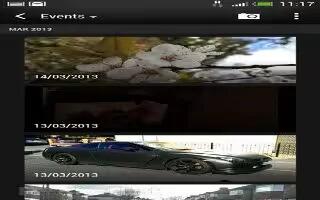Learn how to view the highlights of the event on your HTC One. Want to share the excitement of a wedding or party? Gallery automatically selects the highlights of an event no matter whether theyre HTC Zoe photos or still photos, and displays them in a highlight video that lasts about half a minute. Your most viewed or most shared photos from an event are the top highlights.
There are also background music themes that play with the show, and you can change their sequence.
- In Gallery, tap My photos.
- Tap view down faced triangle icon > Events.
- Tap a tile to see the photos taken at a certain event. You’ll see a preview that displays the highlight video created from highlighted photos of the event.
- Tap the preview to view the highlight video in full screen.
- While viewing the show in full screen, tap the screen to access the controls. You can:
- Tap Music theme icon to change to another music theme.
- Tap Shuffle icon to shuffle the order of the highlights.
- Tap Menu icon > Save to create a video file of the highlights. The video will be saved in the Video Highlight folder.