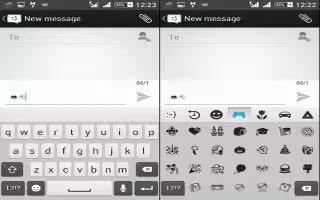Learn how to use Xperia keyboard settings on your Sony Xperia Z3. When entering text using the on-screen keyboard, you can access keyboard and other text input settings that help you, for example, to set options for writing languages, text prediction and correction, automatic spacing, and quick full stops. The keyboard can use data from messaging and other applications to learn your writing style. There is also a Personalisation guide that runs you through the most basic settings, to get you started quickly.

To access the on-screen keyboard settings
- When you enter text using the on-screen keyboard, tap 12|?.
- Tap Settings icon, then tap Keyboard settings and change the settings as desired.
- To add a writing language for text input, tap Writing languages and mark the relevant checkboxes.
- Tap OK to confirm.
To use your writing style
- When you enter text using the on-screen keyboard, tap 12|?.
- Tap Settings icon, then tap Keyboard settings > Use my writing style and select a source.
To select a keyboard layout variant
Note: Layout variants are for the on-screen keyboard and may not be available for all writing languages.
- When you enter text using the on-screen keyboard, tap 12|?.
- Tap Settings icon, then tap Keyboard settings.
- Tap Writing languages, then tap Keyboard icon.
- Select a keyboard layout variant.
- Tap OK to confirm.