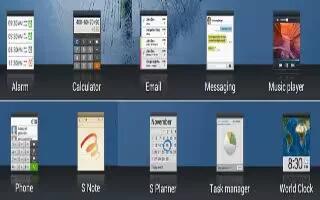Learn how to use World Clock on your Samsung Galaxy Note Pro. Use this application to check the time of many major cities in the world.
- Touch World Clock icon. A list of the locations you have added displays. To add another city to the list:
- Touch Add city icon to add another city to the list.
- Scroll through the list of cities to find the city you want to add or touch the Search bar and use the keyboard to enter the name of the city you want to add.
Note: Touch the first letter of the citys name, to the right of the list, to find the city more quickly. Touch the city. The list of your locations displays including the city just added.
To set Daylight Savings time:
- Touch and hold a city.
- Touch Menu Key > DST settings.
- Select Automatic, DST off, or 1 hour. If Daylight Savings Time is active, a sun symbol appears on the World Clock listing.
To delete a World Clock entry:
- Touch World Clock icon.
- Touch and hold a city. Touch any other cities you want to delete.
- Touch Delete icon.