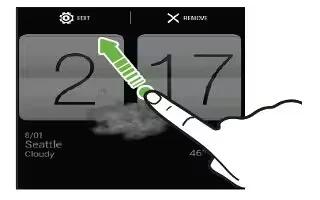Learn how to use widgets on your HTC One. Widgets make at-a-glance important information and media content easily available. Choose from a selection of widgets and add the most useful ones to your Home screen.
- Slide the Notifications panel open, and then tap Settings icon > Personalize.
- Tap Customize home screen.
- Tap view down faced triangle icon > Widgets. You can:
- Swipe to browse through the widgets.
- Tap Search lens icon to search for specific widgets.
Note: Some widgets are available in different styles and sizes.
- Press and hold and then drag a widget to a home screen thumbnail where you want to add it.
- You can also add widgets that allow you to quickly switch on or off certain settings such as Wi-Fi and Bluetooth.
How to change the settings of a widget on HTC One
You can modify basic settings of some widgets (for example, the People widget) from the Home screen.
- Press and hold a widget on your Home screen, and then drag it to Settings icon.
- The relevant screen where you can change some settings for this widget then opens.
- Customize the widget settings.
How to resize a widget on HTC One
- Some widgets can be resized after you’ve added them to your Home screen.
- Press and hold a widget on the Home screen, and then release your finger. If a border appears, that means the widget is resizable.
- Drag the sides of the border to enlarge or shrink the widget size.