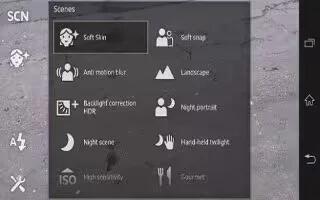Learn how to use still camera settings and options available in the camera on your Sony Xperia Z.
To adjust the still camera settings
- Activate the camera.
- To display all settings, tap Settings icon.
- Select the setting that you want to adjust, and then edit as desired.
To customize the still camera settings panel
- When the camera is open, tap Settings icon to display all settings.
- Touch and hold the setting you want to move and drag it to the desired position.
Note: If you drag the setting outside of the settings panel, the change is canceled.
Still camera settings overview
- Superior auto: Optimize your settings to suit any scene.
- Normal
- Front camera: Select the front camera if you want to take self-portrait photos.
- Picture effect: Apply effects to photos.
- Scene selection
- Sweep Panorama: Use this setting to take wide-angle, panoramic photos. Just tap the screen and move the camera steadily from one side to the other.
Burst speed
Use the Burst speed shooting mode to capture several photos in quick succession by keeping your finger pressed on the shutter button. You can choose between three burst speeds, which come with different resolution levels, that is, different picture sizes.
- High 1280720(16:9): High frame rate per second with 1280720 pixel resolution and 16:9 aspect ratio. This setting is suitable for saving photos to the internal memory or to a high-speed SD card.
- Middle 39202204(16:9): Medium frame rate per second with 39202204 pixel resolution and 16:9 aspect ratio. This setting is suitable for saving photos to the internal memory or to a high-speed SD card.
- Low 19201080(16:9): Low frame rate per second with 19201080 pixel resolution and 16:9 aspect ratio. This setting is suitable for any SD card memory speed type.
Exposure value
- Determine the amount of light in the photo you want to take. A higher value indicates an increased amount of light.
Note: This setting is only available in Normal capturing mode.
HDR
- Use the HDR (High Dynamic Range) setting to take a photo against strong back light or in conditions where the contrast is sharp. HDR compensates for the loss of detail and produces a picture that is representative of both dark and bright areas.
Note: This setting is only available in Normal capturing mode.
Image stabilizer
- When taking a photo, it can be difficult to hold the device steady. The stabilizer helps you by compensating for small movements of the hand.
Metering
This function automatically determines a well-balanced exposure by measuring the amount of light striking the image you want to capture.
- Center: Adjusts the exposure to the center of the image.
- Average: Calculates the exposure based on the amount of light striking the whole image.
- Spot: Adjusts the exposure in a very small part of image you want to capture.
Note: This setting is only available in Normal capturing mode.
White balance
The white balance setting adjusts the color balance according to the lighting conditions.
- Auto: Adjusts the color balance automatically to suit the lighting conditions.
- Incandescent: Adjusts the color balance for warm lighting conditions, such as under light bulbs.
- Fluorescent: Adjusts the color balance for fluorescent lighting.
- Daylight: Adjusts the color balance for sunny outdoor conditions.
- Cloudy: Adjusts the color balance for a cloudy sky.
Note: This setting is only available in Normal capturing mode.
ISO
You can reduce image blurring caused by dark conditions or moving subjects by increasing the ISO sensitivity.
- Auto: Sets the ISO sensitivity automatically.
- 100: Sets the ISO sensitivity to 100.
- 200: Sets the ISO sensitivity to 200.
- 400: Sets the ISO sensitivity to 400.
- 800: Sets the ISO sensitivity to 800.
- 1600: Sets the ISO sensitivity to 1600.
Note: This setting is only available in Normal capturing mode.
Flash
Use the flash to take photos when lighting conditions are poor or when there is a backlight.
- Auto: The camera automatically determines if the lighting conditions require the use of a flash.
- Fill flash: Use this setting when the background is brighter than the subject. This removes unwanted dark shadows.
- Off: The flash is turned off. Sometimes photo quality can be better without the flash, even if lighting conditions are poor. Taking a good photo without using the flash requires a steady hand. Use the self-timer to avoid blurred photos.
- Red-eye reduction: Reduces the red color of eyes when taking a photo.
Resolution
Choose between several picture sizes and aspect ratios before taking a photo. A photo with a higher resolution requires more memory.
- 13 MP 4:3: 13 megapixel picture size with 4:3 aspect ratio. Suitable for photos you want to view on non-widescreen displays or print in high resolution. 13MP is available in the following conditions: select Normal capturing mode and HDR is off; select Scene mode except in Backlight Correction HDR mode.
- 12 MP 4:3: 12 megapixel picture size with 4:3 aspect ratio. Suitable for photos you want to view on non-widescreen displays or print in high resolution. 12MP is the maximum resolution in Superior Auto mode.
- 9 MP 16:9: 9 megapixel picture size with 16:9 aspect ratio. A high resolution widescreen format. Has a higher resolution than full HD. Suitable for photos you want to view on widescreen displays.
- 5MP 4:3: 5 megapixel picture size with 4:3 aspect ratio. Suitable for photos you want to view on non-widescreen displays or print in high resolution.
- 2MP 16:9: 2 megapixel picture size with 16:9 aspect ratio. Suitable for photos you want to view on widescreen displays.
- VGA: VGA format with 4:3 aspect ratio. 640×480 pixels.
Note
- 12 MP is the maximum resolution available when photos are taken using Superior auto mode; when HDR is turned on in Normal mode; or when Scenes (Backlight correction HDR mode) mode is selected.
- The 13 MP resolution is only available when Normal capturing mode is selected and HDR is turned off, and when Scenes mode is selected (except in Backlight correction HDR mode).
Self-timer
With the self-timer you can take a photo without holding the device. Use this function to take self-portraits, or group photos where everyone can be in the photo. You can also use the self-timer to avoid shaking the camera when taking photos.
- On (10 sec.): Set a 10-second delay from when you tap the camera screen until the photo is taken.
- On (2 sec.): Set a 2-second delay from when you tap
the camera screen until the photo is taken. - Off: The photo is taken as soon as you tap the camera screen.
Smile Shutter
- Use the smile shutter function to determine what kind of smile the camera reacts to before taking a photo.
Geotagging
Tag photos with details of where you took them.
- On: When geotagging is turned on, the approximate geographical location is added to photos when you take them. To use geotagging, you must enable location features from the Settings menu. For geotags to be added to a photo, the location must be determined before you take the photo. Your location is determined when Geotag icon appears on the camera screen. When your device is searching for your position, Geotagging position icon appears.
- Off: When geotagging is turned off, you cannot view the location where you took a photo.
Quick launch
Use quick launch settings to launch the camera from the lock screen.
- Launch and capture: After you tap the screen, the still camera is launched from sleep mode and a photo is captured.
- Launch only (still camera): After you tap the screen, the still camera is launched from sleep mode.
- Launch and record movie: After you tap the screen, the video camera is launched from sleep mode and starts recording.
- Launch only (movie camera): After you tap the screen, the video camera is launched from sleep mode.
- Off
Touch capture
Identify a particular focus area by touching the camera screen with your finger. The photo is taken as soon as you release your finger. This setting is only available when focus mode is set to touch focus.
- On
- Off
Shutter sound
- Choose whether to turn on or turn off the shutter sound when you record a video.
Auto upload
- Automatically upload updates to photos to a preselected social networking service (SNS).
Data storage
You can choose to save your data either to a removable SD card or to your device’s internal storage.
- Internal storage: Photos or videos are saved on the device memory.
- SD card: Photos or videos are saved on the SD card.